You're not alone if you think your smartphone is listening to you
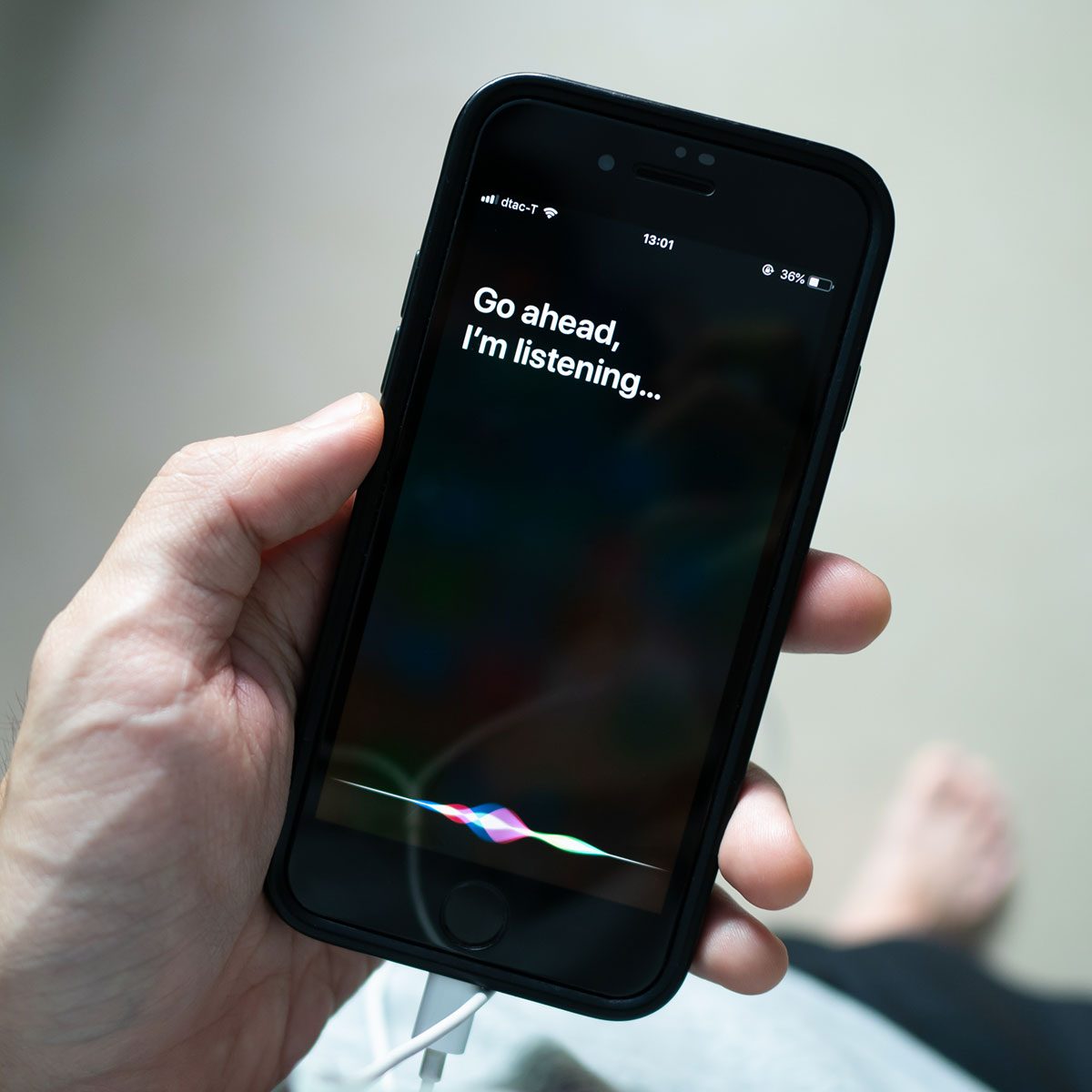
This Easy Test Can Uncover If Your Phone Is Spying on You—Here’s What to Do If It Is
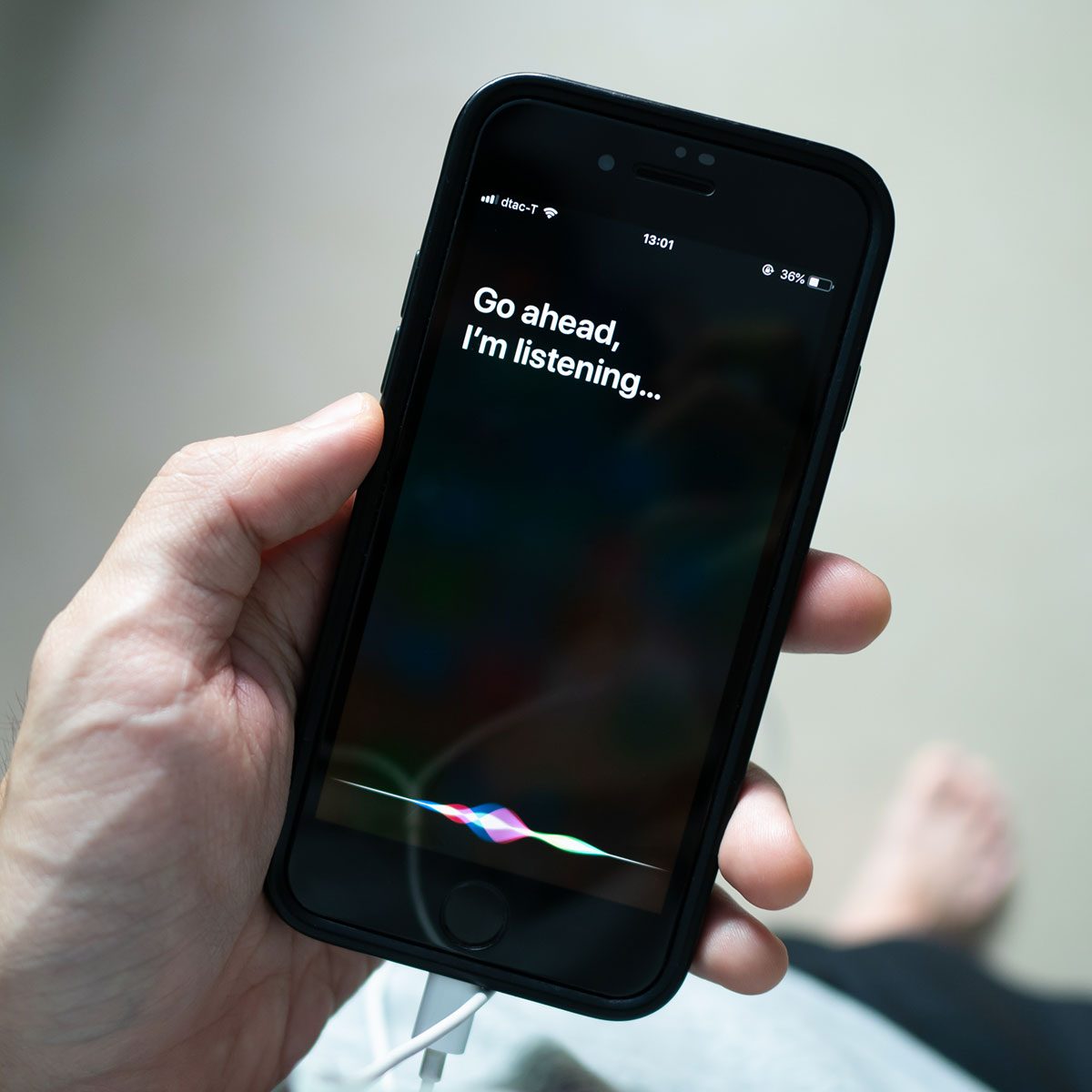
If you’ve ever chatted with a friend or a spouse about that hot new restaurant you want to try or book you want to read, only to get served with endless ads about said topic when you know you never googled the term, you may start to suspect that your phone is spying on you. You’re not the only one—many phone users have a sneaking suspicion that their offline conversations are being captured.
But is it true, or are we just paranoid? Is that device you bring everywhere—like, everywhere—really eavesdropping? There’s one simple way to find out, says NordVPN, a leading cybersecurity software company.
Before we get into the easy test, read on to find out why your phone listens to you in the first place.
Get Reader’s Digest’s Read Up newsletter for more tech, cleaning, travel, humor and fun facts all week long.
Is my phone really listening to what I say?
Yes. But it doesn’t necessarily mean it’s for nefarious purposes. Smart assistants like iPhone’s Siri and Android’s Google Assistant are always on alert for their “wake” words, so they’re always “listening” in a passive state.
But your smartphone (or smart speaker, for that matter) can also be accidentally activated if the assistant thinks it heard its wake word—and then records your words.
“Of course, your phones are listening to you—unless you specifically turned off Siri or Google Assistant, you told them to listen,” confirms Avi Greengart, president and analyst for Techsponential, an advisory firm. “Your phones are always waiting for a wake word or phrase. But, in most cases, they aren’t recording anything until they hear their name.”
What else on your phone may be listening to you?
Some apps may request access to your microphone, and if you grant it to them—after all, who reads the terms and conditions when installing a new app?—it’s technically possible that your conversations could be heard and used for targeted advertising, location tracking, personalized services, data gathering and more.
While some apps, such as Instagram or another video recording app, legitimately need microphone access to function, be wary of apps that have access to your microphone and don’t need it, like a weather app.
How else could your phone spy on you?
Greengart says companies know a lot about you, with or without accessing your microphone. “They are tracking where you go online, what you click on, what you watch and (in some cases) what apps you use on your phone.”
Smartphones contain a treasure trove of other information about you, including:
- Phone and operating system you use
- Mobile carrier
- Area code and phone number
- Email address
- Contacts and call logs
- Location data
- App usage
- Browsing history
What is the test that shows if your phone is spying on you?
Researchers at NordVPN have developed a simple test to check if your device is eavesdropping on you—and it’s similar to the red flag we mentioned at the start.
Think of a unique topic you have never searched for or discussed before, such as a vacation to Saint Kitts or a pair of pickleball shorts—the more obscure the topic, the better. The key is that you haven’t talked about the topic before or searched online about it.
Discuss this topic over several days, making sure your smartphone is in earshot. Use relevant words or phrases naturally, as if you’re having a genuine conversation with a friend. NordVPN says it’s important to be consistent about it.
Now, pay close attention to the ads you see on your phone and online, including banner ads on websites, on your social media feed, ads within apps and even advertisements on your Smart TV.
If you start seeing ads tied to your topic, it’s safe to say your phone is listening, even when you don’t use the wake word.
What can happen if your phone is listening to your conversations?
Many websites, social media platforms, apps and games don’t charge you to use their content/service and so they sell advertisements as a revenue stream. Maybe you don’t care, as ads that are tied to what you say or type are supposed to be relevant to you. If you start seeing Pampers coupons because your phone knows you talk a lot about your newborn baby, perhaps you don’t think that’s so bad compared with seeing ads tied to products you’re not interested in at all.
Or, if you ask Siri to find a coffee shop when you’re in downtown Chicago, you probably want your phone to show you nearby locations and not a cafe in Seattle—so knowing your location makes sense contextually.
However, if your phone is recording you, it may lead to more dire situations than just seeing personalized ads.
Recorded conversations may lead to privacy breaches and security risks, such as identity theft. AI tools used by cybercriminals could scrub through recordings to identify login info and passwords. Also at risk are company secrets and other confidential data recorded during conversations with colleagues or clients.
If you accidentally install a malicious app on your phone, it could also record your conversations and transmit the data to third parties. Even if you trust apps and services to enable microphone access—including reputable companies like Google, Apple and Amazon—these companies could also experience a data breach and expose your data.
What to do if your device is eavesdropping

If you discover that your phone is listening in, NordVPN suggests doing the following:
- Disable the “wake word” for your personal assistant (“OK Google” or “Hey Siri,”) and opt to press a button on your smartphone to initiate your assistant (or turn it off altogether).
- Manage personal assistant data. Go into the settings and clear your Google, Siri or Alexa voice history, because your voice commands can reveal a lot about your personal life. Here’s how:
- Google Assistant
1. Open the Google app, tap on your profile picture. Then select Settings > Google Assistant.
2. To delete Google Assistant Activity, go to “My Activity,” then “Filter for voice activity.” Click the three-dot menu next to each entry and select “Delete.” You can also delete activity by time period. Confirm your selection.
- Google Assistant
-
- Siri
1. Go to the “Settings” app on your iPhone. Scroll down and tap on “Siri.”
2. Tap on “Siri & Dictation History,” then “Delete Siri & Dictation History.” Confirm deletion when prompted.
- Siri
- Review app permissions on your devices to see which ones have microphone access. (Follow the directions below.) Turn it off for any that don’t need it.
- Android
1. Go to the Settings app.
2. Tap Security & privacy > Privacy controls > Permission manager.
3. Tap Microphone.
4. Look through the apps and choose which ones you want to stop giving microphone access to.
5. Tap the app, then tap Don’t allow.
- Android
-
- iPhone
1. Go to the Settings app.
2. Tap Privacy & Security > Microphone.
3. Look through the apps and choose which ones you want to stop giving microphone access to.
4. Toggle the switch off.
- iPhone
What precautions should you take when installing apps in the future?
- Only download apps from trusted sources.
- While not as likely as a few years ago because of beefier operating system security, stay away from shady apps, maybe with no (or few) reviews, and question if an app needs access to your phone based on how it is used. For example, does a racing game really need access to your contacts, location, camera or microphone to function properly?
- Delete apps you no longer use.
- Regularly update your phone’s operating system and apps. These updates often include security patches that protect your device from known vulnerabilities.
About the expert
|
Why trust us
Reader’s Digest has published hundreds of articles on personal technology, including tips, tricks and shortcuts for getting the most out of computers, televisions, smart home gear, smartphones, apps, texting, social media and more. We rely on credentialed experts with personal experience and know-how as well as primary sources including tech companies, professional organizations and academic institutions. We verify all facts and data and revisit them over time to ensure they remain accurate and up to date. For this piece, Marc Saltzman tapped his 30 years of experience as a technology journalist, the author of several books and the host of the syndicated Tech It Out radio show and podcast to ensure that all information is accurate and offers the best possible advice to readers. Read more about our team, our contributors and our editorial policies.
Sources:
- NordVPN: How to stop your phone listening to you
- Avi Greengart, president and analyst for advisory firm Techsponential



